Can the Type-C cable reverse charge to the phone/laptop/PC? How to make the cable connection?
Yes, the TriCreate monitor can charge to the computer through full function Type-C port, so your can just connect to our PD 65W adaptor to the monitor, it will reverse charge to host device.
How to use the monitor without installing drivers?
You can buy a hub and connect three HDMI cables to its Type-C port.
Only part of monitor works.
- Only left monitor works.
1) Please check the driver has already installed correctly. MacBook user please check the Screen & System Audio Recording has already turned on.
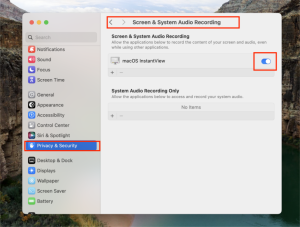
2)One HDMI cable only support one monitor. If your laptop has Type-C port, please change to Type-C to Type-C cable; If your laptop does not have Type-C port, please use HDMI + USB, HDMI plug in the left HDMI port. See the connection diagram below.

- Only middle and right monitor work.
The main reason is the Type-C port of your laptop does not support Type-C display function, not full function Type-C, it needs to plug in HDMI to the left port to make it triple display. See the connection diagram below.

- Only middle monitor works.
The main reason is one HDMI plug in the middle HDMI port only support the middle monitor works, it needs to plug in three HDMI to make it triple display, or you can use a full function Type-C cable instead.
- Only right monitor works.
The main reason is one HDMI plug in the right HDMI port only support the right monitor works, it needs to plug in three HDMI to make it triple display, or you can use a full function Type-C cable instead.
Why can't I find "macOS InstantView" in my "Screen Recording & System Audio Recording"?
Click the "+" button below to add “macOS InstantView”.
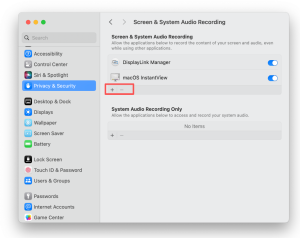
All displays are non-operational?
Please ensure the monitor is connected to a power source. If the power connection is normal, try long-pressing the power button at the bottom of the screen to turn it on.
How to Customize Your Screen Layout?
Windows users can navigate to System > Display > Rearrange your displays, then click "Identify" and drag the displays to rearrange them according to their usage preferences. Once completed, click "Apply" to confirm.
How to Use the Monitor's Speakers?
- MacOS users can navigate to Setting > Sound > Play sound effects through, then click “TriCreate-L”.
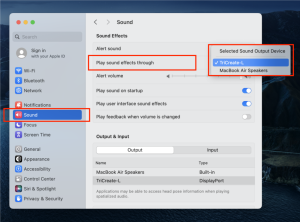
- Windows user can navigate to Setting > System > Sound > Output, then click “TriCreate-L”.
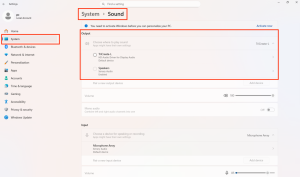
How to use one or two screens?
- Use only one screen:
Connect one HDMI cable from your laptop to the desired monitor. Only that screen will work. For example, if you want to use the left screen, you need plug the HDMI cable in the middle HDMI port.
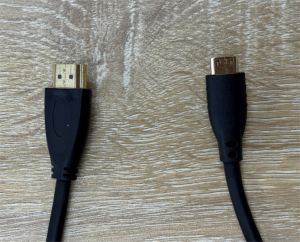
- Use two screens:
Connect one USB-A to Type-C cable. The middle and right screens will work.

The screen order is incorrect after initial monitor setup. How do I rearrange the display sequence?
You can move the mouse to the four sides or four corners of the screen until it crosses the edge and appears on another screen. When you put the mouse on the screen, the left, middle and right will be displayed, and then you can drag the screen to arrange the layout.
Why is there a difference in color between the middle/right screens and the laptop/left screen? (macOS only)
- Please ensure True Tone is turned off in your Display settings.
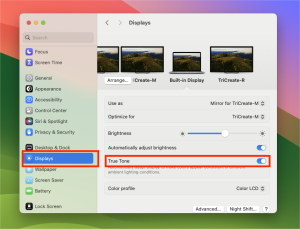
- Each display has its own configurable settings. Please verify that the display parameters (like color profile and brightness) are consistent across all screens.
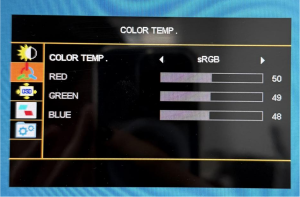
After modifying the scaling layout of the monitor, the mouse click function is malfunctioning.
Please restart your laptop.
Abnormal flickering color blocks appear on the screen.
- Check video cables.Reconnect both ends (computer and monitor) of the cable to ensure a secure connection. Try testing with another cable of the same type (a poor-quality or damaged cable can cause signal transmission issues).
- Clean and Check for OxidationInspect the ports for dust or bent/oxidized pins.Clean carefully with anhydrous alcohol and retry.
- Try Alternate Video Ports.Attempt using other same-type ports on both the computer and the monitor (e.g., switch from HDMI 2 to HDMI 1).
How to switch the display mode of the monitor (Mirror Display/ Extended Display)?
- macOS system: Please switch the display mode in InstantView.
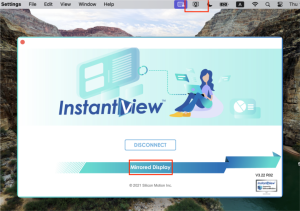
- Windows system: Enter Settings> System > Display, and at the bottom right of the display layout settings, you can select Duplicate these displays.
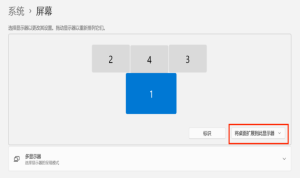
Why does the screen display alternating colors of different hues after the computer enters sleep mode?
After the computer enters sleep mode, no signal is transmitted through the Type-C interface. At this point, the monitor enters "self-test mode," displaying alternating screens of different colors. Press and hold the first button on the left to turn off the monitor. To use it again, press and hold the same button to power it on.
The monitor brightness parameter cannot be adjusted via buttons/Parameter locked on Windows systems.
Please verify whether the ECO mode is set to Standard. If not, the screen brightness parameter cannot be adjusted. To adjust the screen brightness parameter, please switch the ECO mode to Standard first.
The system prompts "USB Display Device is not connected. Please connect it and try again.".(macOS only)
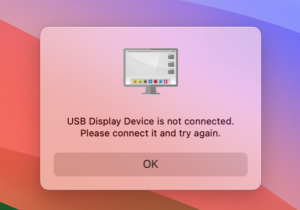
- Please ensure the cable is connected properly.The white cable included in the accessories is the display power cable. Please connect it to the PD port of the display. The black Type-C to Type-C cable is a full-featured video signal transmission cable. Please connect it to the Type-C port of the display.
- Please ensure that the Security & Privacy → Screen & System Recording → macOS InstantViewauthorization has been successfully enabled.
The image on the center screen is misaligned.(Windows only)
- Screen Image Auto-Adjustment. Press the button to bring up the center screen's menu, selectIMAGE, then select IMAGE AUTO ADJUST.(This IMAGE MENU appears on the center screen only.)
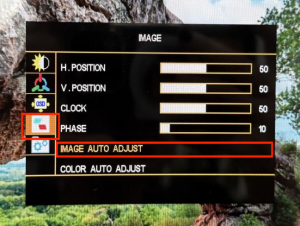
- Manual Picture Position Adjustment. Press the button to bring up the center screen's menu, selectIMAGE, anually adjust the horizontal and vertical position of the screen.
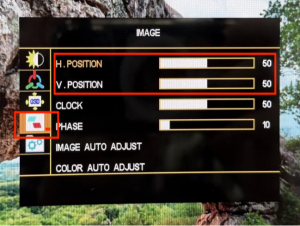
How to set up simultaneous mirroring across three screens?(Windows only)
The inability to mirror all three displays simultaneously is due to a limitation in Windows' logic. If you wish to re-enable triple mirroring after changing the display mode, you need to manually delete certain entries in the registry.
Procedure:
① Set the three screens to Extend mode.
② Open the Run dialog, search for Regedit, and navigate to: Computer\HKEY_LOCAL_MACHINE\SYSTEM\CurrentControlSet\Control\GraphicsDrivers.
③ Delete the GraphicsDrivers key. (An error may appear during deletion; ignore it as it does not affect the process).
④ After deletion, verify whether the operation was successful. If successful, only the AdditionalModeLists subkey will remain under this directory.
⑤ Press Win+P to switch to Duplicate mode.

 If the USB-C port on your computer does not support video signal transmission,but the USB-A port does, please connect using one USB-A to USB-C cable that supports video signal transmission plus one HDMI cable. The connection method is shown in the figure below.
If the USB-C port on your computer does not support video signal transmission,but the USB-A port does, please connect using one USB-A to USB-C cable that supports video signal transmission plus one HDMI cable. The connection method is shown in the figure below.
